Honest Review of the Pinwheel Phone for Kids
Looking for a kid-safe smartphone for a young person in your life? Check out the Pinwheel phone, a kid-safe phone with built-in protection from the worst of smartphones with functionality to grow as the child gets older. Read on for a full review of the Pinwheel phone for kids after our son used it for nearly a year. Use code JenPanaro for 15% off!

This post contains affiliate links.
Ugh. The smartphone battle with kids. It feels so overwhelming. It’s a no-win situation for parents and kids (except Big Tech companies win big at the expense of our children). Maybe I’m cynical, but I think most parents can relate.
A few years ago, my son (now 11) started asking for a phone. We held out through elementary school and decided he could get a phone the summer before entering middle school. After months of research and discussion, we settled on the Pinwheel phone for him. It’s been a great decision for us, and a really good compromise that offers him the functionality we feel is appropriate for him without all the extras that we decided were not right for him at this age.
I get a lot of questions about my son’s phone. He’s the only one of his peers in our community, that we know of, that has a Pinwheel phone. One of his friends has a Gabb phone, one friend has an old iPhone without an internet browser, and another has an iPhone without social media apps.
Aside from that, nearly all of his friends, teammates, and classmates have traditional full-feature iPhones (and maybe a few Androids in the mix). Needless to say, we are swimming upstream against the status quo for how most parents and caregivers in our community approach the cell phone conundrum for kids.

Honest & Detailed Review of the Pinwheel Phone for Kids
With that background, let’s dive into a detailed review of the Pinwheel phone. In short, it’s been a great option for our son. It’s not perfect (which I detail below), but the small inconveniences of the Pinwheel are far more tenable to me than the costs of dealing with the internet and social media on a “fully loaded” smartphone.
What is the Pinwheel phone?
The Pinwheel phone uses a modified smartphone operating system on a standard smartphone device. It’s designed to be kid-safe but also can grow in functionality as the child gets older and more mature. The Pinwheel offers a few different phones. We have the Google Pixel model (it’s a Google Pixel 6a).
The modified Android operating system works much like a standard Android operating system in terms of managing things like settings and notifications. However, it has no internet browser, no social media, and no app store available on the device. This significantly limits (by design) the availability of many apps. Most notably, the app store excludes things like web browsers, social media apps, and most video game apps.
Am I happy with the Pinwheel phone?
Resoundingly yes. No phone is perfect, but I wouldn’t change our decision at all.
The Pinwheel phone requires a bit of an investment at the beginning that’s more than worth it in the long run. It takes a little longer to set up and learn the nuances than some phones due to its unique operating system and intentional limitations. But the time spent setting up the phone, in the beginning, is so worth the built-in guardrails after initial setup.
The Pinwheel phone offers helpful guardrails around usage and functionality related to apps, contacts, and usage schedules (further described below) that help us set boundaries for the phone upfront so we don’t have to negotiate every time he wants to deviate from those boundaries.
My son still occasionally asks for a new app from the very curated Pinwheel app store. But so many apps, including social media and mindless internet browsing, are simply out of the question. The decision to forego them was made from the beginning, and there is no conversation or negotiation about them. It’s such a relief!
I also know I can hand over his phone to him and trust that he’s not getting into too much trouble. I don’t micromanage all the text messages he sends or receives, but he knows I can see everything. Furthermore, they’re just isn’t a lot of fun to be had on his phone (it’s more of a tool and less of a toy), so it’s far less tempting for him to grab it when he’s bored. And I know that when he is using it, he’s not scrolling through social media garbage or buried in the dungeons of internet trash.
I think a chocolate analogy can serve my thoughts well. Ya know how it’s much easier to say no to purchasing a bag of chocolates at the grocery store than buying them and having to say no every time you walk past them in the kitchen? Choosing the Pinwheel phone over a more traditional smartphone is like choosing not to buy the chocolate in the first place. When you turn down the temptation from the beginning, you don’t have to turn it down every time you walk by the ominous cabinet full of chocolate in your kitchen. It’s just easier to make good choices from day to day when the “bad” options aren’t readily available.
Is my son happy with his Pinwheel?
Reluctantly, yes. In our community, he’s the only kid with a Pinwheel phone. Nearly all his friends and classmates have iPhones, most with full access to the internet and social media.
Kids can be mean, and from time to time, his friends make snarky comments about how his phone is different than theirs (mostly when he first got the phone, not so much more). But we’ve had long conversations with him about why he has a different phone and why it’s important to us.
Different families have different rules. And the safety and protection we offer him by choosing a kid-safe phone are worth enduring a few silly and very occasional comments from his friends. At first, it bothered him; now he’s over it. I haven’t heard him mention any comments from friends in the last several months.
We’ve also discussed how there will always be people in life who have negative things to say about others. It certainly doesn’t make it right. But we can’t forever protect them from meanness, and we can help them learn to shrug off the occasional snark and not take it personally. I know this won’t work for all kids and families, but for now, it’s working for us. And honestly, after the initial comments from kids, it’s mostly water under the bridge now.
He also knows that the other option for him right now is no phone at all. We are the parents, and we make rules for a reason, most often to protect our kids. He’s very happy to have a phone and has settled into the Pinwheel and what it offers him.
In short, every once in a while, he gets frustrated about something on his phone or wishes he had an iPhone. He thinks his phone is brutally boring (perfect!), so he doesn’t interact with it that much (which is the point). But 99% of the time, it feels no different than what everyone else has and he is perfectly happy with what he has. And for my husband and me, that’s a worthwhile trade-off to keep social media and the whole Internet out of his constant and immediate grasp.
Exclusion from social media exposure among friends
As a side note, he has an iPad that does not have cellular service. It stays at our house. We monitor his usage of the iPad, but it does allow him to do things like FaceTime with friends periodically or see a particular social post or Internet page his friends are sharing from time to time.
He does not have social media apps or accounts. But the iPad provides him a very supervised access alternative so he’s not entirely excluded from conversations his friends are having about a particular topic to which his smartphone may not have access.
When he’s with friends, he sometimes watches them scroll TikTok or Snapchat. I’m not expecting he won’t ever see this content (and most of what his friends are watching now are harmless sports accounts – though I know this will change over time). But to me, there’s a big difference between knowing he will be exposed to social media from time to time in a social setting compared to having unfettered access by himself 24/7.
Furthermore, knowing he will have access to something doesn’t mean I should give up any monitoring or limitation of that access. I know he will have access to all sorts of legal and illegal things that aren’t great for kids over the next several years, but that doesn’t mean I just throw my hands up and give him unlimited access through his device because he may have some access elsewhere.
How we manage this will undoubtedly ebb and flow over time and as he matures. For now, the Pinwheel phone is the best option for our family, and I wish more of his peers had the same phone too.

Most important things to understand before buying a Pinwheel phone
Many aspects of the Pinwheel phone are just like any other phone. But there are a few features and operational elements that are helpful to understand about the phone and the contracts associated with it if you’re planning to choose it for your child.
Monthly Caregiver Portal Subscription Fee
The Pinwheel phone comes with a monthly subscription fee of $15/month for the parental controls software service (Caregiver Portal and modified operating system maintenance) separate from the cell service contract. The Caregiver Portal is great! It’s easy to use on desktop and mobile. I’m really happy with the access and oversight I have right on my phone (or from my computer when I’m already working on it).
Subscription fee for monitoring software
Before I signed up, I didn’t quite understand that the Pinwheel service was a separate charge from the cellular plan. But the Pinwheel Caregiver Portal software is essentially like adding Bark phone monitoring or a similar oversight software to a fully loaded smartphone.
Just like with the Pinwheel Caregiver Portal, the separate oversight software service is an additional fee above and beyond cellular service. Thus, the cost structure of using a Pinwheel phone is the same as adding a separate monitoring service to a more traditional phone (though I think having it built into the phone is well worth the investment for us).
At the time of publication, the Pinwheel subscription costs $15 per month. You can sign up for monthly or annual contracts and receive a discount if you choose an annual contract. There is also a discounted price of $5/month for additional accounts after the first one.
Cell Service Contract + Coverage
The Pinwheel phone comes unlocked and without a SIM card. You can purchase a SIM card for $1 from Pinwheel for either Mint Mobile or US Mobile cell service when you purchase the phone and sign up for the Pinwheel subscription service.
Use any cell provider you choose
Alternatively, you can skip the purchase of a SIM card and purchase your cell service contract through a provider of your choice. For many families who already have cellular contracts, I expect this would often be adding the phone to your existing cellular service provider (Verizon, AT&T, etc…) as an additional line. The cost of this will depend on your particular plan.
Prefer adding to our family plan
Initially, we signed up for Mint Mobile and paid $15/month for cell service for the phone (in addition to the $15/month for the Pinwheel service). My husband and I share a Verizon contract. I purchased the Mint Mobile plan from the beginning because I assumed it would be easier to set up than working with a cell service provider that didn’t partner with Pinwheel.
In hindsight, I wish I had just set it up with Verizon from the beginning. After three months, we switched from Mint to Verizon. According to their website, Mint Mobile uses the T-Mobile network. Their site said that, based on where we live, the service would be excellent.
However, I wasn’t thrilled with the Mint Mobile service at all. Coverage was okay (barely) but not as great as Verizon. We switched to Verizon after three months on Mint Mobile and it was so much better! We ported his number from Mint to Verizon so he didn’t need to get a new number, and the switch took about 15 minutes in the store.
Although the additional fee for his phone on Verizon was higher than the monthly cost of Mint Mobile, we save money overall having all three phones with one provider, and I find it far more convenient to work with one provider to manage our accounts.
The quality of cell service will depend on where you live and where your child uses the phone. The Mint Mobile customer service and site were easy to use and configure, but it just wasn’t the best fit for us.
Prefer a contract managed by another phone
I also switched his phone onto our Verizon plan so the cellular contract account wasn’t linked directly to his phone. My phone number is the main account manager. I like that accounts are linked to my phone or my husband’s phone not only because it’s easier for him not to own it, but there are some nuances related to receiving verification codes (when he needs them) that make it easier for his phone not to be the main point of contact. I shared more about this below in the section about Verification Codes.
Unique Setup with Good Customer Care
Setting up the phone takes a couple of hours. It involves establishing cell service with a SIM card and managing the initial usage settings through the Caregiver Portal. I share more about the setup process below but understand that a few steps are required to get the phone ready for use when you open the box. As long as you receive the phone with a patient expectation that it’s not entirely “plug and play” ready out of the box, you’ll be fine.
In hindsight, the initial setup might have been a lot easier had I signed up originally with Verizon and taken the phone to a store to get a SIM card (or ordered a physical SIM card online).
For us, this initial investment of time to create automated boundaries around contacts, apps, and usage limitations has been worth its weight in gold many times over! A little investment up front goes a long way towards learning good usage habits and enforcing boundaries without constant fights and negotiations with my son. (It’s that chocolate analogy – just make the right decision at the beginning and it’s far easier to make good decisions thereafter.)

Why I Love the Pinwheel Phone
Caregiver Portal
The Pinwheel Caregiver Portal is my favorite aspect of choosing this phone for my child. The Caregiver Portal is intuitive and easy to use. I have so much control and many monitoring options that I can use when my child needs them (or ignore them as I please). Then I can relinquish that control over time to my child as he gets older, more mature, and more capable of self-managing things like contacts and app usage.
My son is 11 years old and just entering middle school. For now, I retain quite a bit of control over his phone through the portal. I manage several aspects including:
- Contacts – He can request new contacts added to his phone, but I must approve them via the Caregiver Portal before he can communicate with them. As I approve them, I can toggle on and off his ability to text images with any particular contact. I can also categorize contacts based on groups that I define like friends, family, baseball team, etc… These groups come in handy when setting up schedules.
- Schedules – Preset schedules managed through the Caregiver Portal allow me to define which apps and functions he can use at various times of the day and on which days of the week. We can set a sleep schedule, a schedule for school hours, and more. I spent about 10 minutes during the initial setup process to create two basic schedules. From 6:00 a.m. to 9:30 p.m., he has access to all functions set up on the phone, and from 9:30 p.m. to 6:00 a.m., he can only call emergency contacts or use the phone as an alarm clock. Depending on your needs, the schedules can be as simple or complex as you like to ensure your child uses the phone only as you feel is appropriate for them.
- Apps – The Pinwheel app store has about 700+ therapist-approved apps that can only be added through the Caregiver Portal. Each app is assessed by the Pinwheel team and assigned a rating (with respective explanations for each rating) before being added to the app store. I can easily add or remove any app to my son’s phone through the Caregiver Portal. Some common apps, like social media, are not available at all on the Pinwheel phone. Other apps, like TeamSnap and Spotify, are available at my discretion. However because the phone does not have access to a web browser, some of the functionality of certain apps is limited. See the section below where I share more details about the App Store and our experience with it thus far.
While no smartphone device is perfect, I am so happy with the Pinwheel phone for my son. He does miss out on some things – like following the latest TikTok trends or YouTube sensations – but I believe he’s better off for that.
We’ve told our boys for years that “different families have different rules” and many things in life are “good for you, not for me.” It’s acceptable and normal that we don’t all operate under the same rules or expectations. Sometimes they will benefit from these differences and other times they will feel shortchanged. This will apply to all sorts of aspects of life from school and sports to possessions, vacations, cell phones, and more. It’s just a part of life they (and all of us) need to learn to endure.
Pinwheel Ordering Process
Before ordering, it’s really easy to compare the Pinwheel phone options online. They have a few different phone options, and we chose the Google Pixel model.
While I was ordering the phone online, I had to ask Pinwheel Live Chat for help twice and talked to two different representatives. I didn’t have to wait at all to chat with them, and they were both very helpful. The issues I had were primarily related to questions about not understanding exactly what I was ordering (cell service vs. software subscription) and worrying that if I chose the wrong thing, I would end up locked into some contract I didn’t intend to sign up for.
Had I known then what I know now about the monthly service contract and how the cell service contracts work (described above), I wouldn’t have had any questions at all. I’m not sure their website is super clear about this, but hopefully, my explanations above help so you will have a seamless ordering process if you decide Pinwheel is the right kid-safe phone for your child.
Clyde Insurance for Pinwheel
Pinwheel outsources insurance to Clyde, a third-party insurance provider. You purchase Clyde and set it up in an account separate from Pinwheel. I know as a start-up, Pinwheel is probably focusing on its core competency of making and selling kid-safe phones, so I’m not surprised they are staying out of the insurance business and outsourcing that risk to a dedicated insurance provider.
I couldn’t order insurance and the phone at the same time. I’m not sure if it was a system issue or a glitchy thing just when I tried to order, so I had to order insurance through customer service Live Chat. They created a link for me, and then I could order through the link they sent me. Despite the extra step, it was super easy.
My son really didn’t want a case for his phone despite my recommendations to use one. He was so adamant about not wanting a case that I compromised and allowed him to pay the annual insurance cost with his own birthday money if he chose not to protect his phone responsibly.
As expected, he learned his lesson quickly. He dropped his phone within the first few weeks of having it and broke it. We filed a claim with Clyde, and it was an easy process to replace his phone.
It was a tough lesson for him to learn, as he’s now out $80 for the insurance cost. But sometimes kids have to learn lessons the hard way, and this certainly felt like a low-risk way he could experience the pain of not taking proper precautions to care for his possessions.
Since getting his new phone and a compostable Pela case to protect it, he has been much more careful about taking care of it and happy to have a case to protect it from the inevitable wear and tear.
Pinwheel Customer Care
I’ve contacted Pinwheel Customer Care on several occasions, and they’ve been super helpful. I have asked them questions along the way about:
- the Pinwheel software services vs. cell service contracts
- the SIM card (buying a cell service contract through Pinwheel for Mint or US Mobile vs. using Verizon and how to install the SIM card once I received it) – here are helpful SIM card instructions
- how to use certain apps that have limited functionality (For example, UA Map My Run is available in the app store but doesn’t have full functionality without a web browser on the phone. They told me that sometimes, I might need to sign up for an account for an app like this on another smartphone with full functionality because you need a browser and the Pinwheel doesn’t have a browser. But once the account is created you can log in on the Pinwheel app.)
They’ve provided guidance on each of these issues and are quick to offer helpful instructions. Just know going into this that you will likely have to reach out – it’s a different type of phone and because it’s a hybrid of a full smartphone and a phone with next-to-no app functionality (like the most basic Gabb phone). It’s hard to know (at first) when things aren’t working and should be working versus when things aren’t working intentionally. Two months into use and we do not have these issues anymore.
Verification Codes
We all receive text verification codes for a variety of things on our phones from time to time. Particularly as information security becomes more robust, two-step verification codes are pretty common.
Because Pinwheel is designed to have managed contact lists that only receive texts from approved contacts (depending on the settings you choose), the phones can’t always receive verification codes as easily as you’d expect with a “regular” phone. The verification code text messages are sent, but your child can’t see them on their phone if they come from a number that isn’t pre-approved when you’re using the Caregiver-Manged Safelist settings.
There are a few ways to work around this.
- If you know the number from which the verification code is coming, you can approve it in advance of the message being sent. This isn’t ideal but it’s an option.
- Regardless of approval, you should be able to see the message in the Caregiver Dashboard Phone History. The Caregiver can see the message in the Needs Review section even though the child cannot see it on their phone.
- I think the easiest option is to temporarily change the Safelist settings and disable the Safelist. You can switch from Safelist (Caregiver-Managed or Child-Managed) to Disable Safelist. This will allow the phone to receive calls and texts from any number regardless of approval. After you receive the verification code, you can change the setting back to whichever Safelist is preferred.


As you can imagine, verification codes are slightly more complicated to handle than a typical smartphone. Turning this setting off and on isn’t hard, but it’s an extra step and one that may be frustrating the first time you’re trying to figure this out if you’re not familiar with this setting functionality.
On a side note, these three settings are one example of how the phone can grow with the child. We currently use the Caregiver-Managed Safelist. But as my son gets older and more mature, he can grow into managing his approved contacts himself and eventually turn off this limitation when we agree it makes sense for him. Heck – he may not want to turn it off to avoid getting calls from telemarketers and such.
Voicemail
Despite all the controls that the Caregiver Portal offers, there is a limitation related to voicemail. As noted in the Pinwheel ‘Getting Started’ information, there is a note that states “Voicemail is managed by your cellular provider. This means that you could still get a voicemail from an unapproved contact. However, your child will be unable to call them back unless safe listed.”
I did not see this before purchasing the phone. My son had an issue with an odd voicemail (no actual message, just a voicemail notification that kept showing up and was listed as a Blocked number in the Caregiver Portal) that showed up periodically when he first got the phone. After reaching out to Customer Service at Pinwheel, they directed me to contact our cell service provider if we continued to have issues. Once we switched to Verizon, we have not had any issues at all.

Apps and the Pinwheel App Store
As I mentioned above, the app store has an intentionally limited (relative to traditional smartphones) app store. The app store is only accessible through the Caregiver Portal and is not available on the Pinwheel device itself. It’s super easy to use from the Caregiver Portal.
I really like the ratings and explanations they include about each app because it not only informs my decisions about what to give to my son but it also helps me have conversations with him about apps I decline to give him access to.
You can see a full list of apps available on the Pinwheel site, and the list grows as the company includes more apps based on requests from customers and changing demands. So far, here are a few notes on apps that have been most relevant to us.
Music Apps – Spotify & Spotify Kids
For our son, having access to music was especially important to him (and we are fine with him having an extensive collection of music to listen to, especially on his long bus rides to school). We already had a Family Premium membership to Spotify, so using Spotify for music made the most sense for our family.
We started by giving him access to Spotify Kids shortly after he got the phone. To be honest, Spotify Kids has a relatively limited selection of songs with respect to the tastes and preferences of many 11-year-old kids. Spotify Kids is designed for kids as young as 5 or 6, so many 11-year-old kids will outgrow the target market of this app by the time they have smartphones.
Spotify Kids does allow us to share playlists from our regular Spotify account to his Kids account. But he can’t download those playlists to listen to without Wi-Fi, so they won’t do him much good on the bus. He can download any of the songs to his phone that are in the Spotify Kids database and listen to them without Wi-Fi, but that database isn’t really what he’s looking for. Many of the songs on his favorite playlists are not included in the Spotify Kids database (mostly because they have an older audience target and some include explicit language).
Just before school started this year, we gave him a regular Spotify account so he could listen to his playlists on the bus to and from school. Spotify has a Red warning on it from Pinwheel which means it violates their guidelines for what they believe to be kid-safe apps.
We know Spotify includes content we don’t want our son accessing (including podcasts and other media with very adult content). My husband and I understand this and will manage his usage of Spotify accordingly. I’m sure he will see and hear things we’d rather he not be exposed to.
As with much in life, however, there are always trade-offs; this was one place where we were willing to compromise with our son. This won’t be the right decision for everyone, and we may update our decision in the future if he’s not using the app appropriately. It is very easy for me to remove it from his phone via the Caregiver Portal if needed.
This is also one example of the incremental process of learning how to be a responsible user of smartphones and related apps. The internet, social media, and smartphones aren’t going anywhere. My husband and I need to teach our boys how to use these tools effectively over time, and the Pinwheel phone features help make that progress gradual and age-appropriate for each child in phases.
School App – Powerschool
My son really wanted access to PowerSchool, something our district uses. This app is untested by Pinwheel, but as a school app for grading and class schedules, I don’t have too many concerns about him using this.
It’s worth noting that I can log into my PowerSchool parent portal on his phone via the app. However, he cannot sign into his student portal via the app. I haven’t been able to fully confirm this with his school, but I’m pretty sure this is because his school uses single sign-on technology through Google for student accounts.
On the Pinwheel phone, he does not have access to Google, so he gets stuck at the single sign-on step when the PowerSchool app tries to go through Google to get to his student account. I have thought about reaching out to the school to see if he can get a direct username and password to avoid single sign-on, but it’s not been a pressing enough issue yet to request such permission. (I’m not tech-savvy enough to know if that’s even an option.)
Sports Apps – TeamSnap & GameChanger
My son plays a lot of sports and his teams use both of these apps. They are both rated Red by Pinwheel and may have certain functionality limitations because the phone doesn’t have browser access. But I don’t think my son needs these apps on his own phone right now. I manage his calendar, and too many of the conversations in the Team Chat among parents aren’t things he needs to see. In some cases, they aren’t even appropriate for him.
These types of apps are great examples of apps that young smartphone users don’t need but will come in handy as the functionality of the phone grows with the child. For now, he’s fine without these apps. But in high school and even college, these apps will be useful tools to have on his phone. By being available, they will allow him to continue to use a social-media-free phone without feeling hindered by its lack of technical capabilities as an important tool.
Notes App
Several of the notes apps are connected to more internet features than you might imagine, so several of them have Red and Yellow ratings. Because he only needed something to take short notes for himself, I really wanted to find a Green-rated notes app I could offer to him without any hesitation. We landed on one that works for him.
Weather App
We installed Windy for weather on his phone. It is a very basic weather app that is rated Green by Pinwheel. I think my son wishes he had something with a bit more functionality, but he certainly doesn’t need it. The Windy app shows current conditions and forecasts and that’s plenty for him. He can ask his parents for more detailed weather forecasts if he needs them (which… let’s be honest… they are just educated guesses anyway).
What I Don’t Love About the Pinwheel Phone
There’s not much I don’t love about the phone. It’s a Google Pixel that operates on a modified Android operating system. It’s a good quality device which is great. But there are two things that aren’t ideal.
Not Enough Other Kids Have It
Honestly, the biggest frustration is that more parents don’t choose this (or a similar option) for their kids, especially in our own community. The more kids around us who have kid-safe tech, the more all of our children are protected collectively, and the more mainstream it becomes for kids to operate their social lives within the constructs of kid-safe technology. I want that for my kids and all kids.
I don’t want our kids managing their social lives through Snapchat and TikTok. I don’t think any parents want this. This isn’t good for anyone (except Big Tech profiting at the expense of our children’s well-being)!! And when all the kids (or lots of kids) have kid-safe tech, no one feels left out or ostracized for being different, because it’s just a normal option among their peers.
So here’s my shameless plug to other parents in my community – and to all parents. Choose kid-safe tech over the latest iPhone. It’s so worth it! It’s great for your kids, and it helps other families as well.
The two biggest pushbacks I receive when I rave about this phone to others are 1) we already have another old phone we can give them for free, so we don’t want to buy a new phone and 2) we are an Apple family, and I don’t want any Androids in the mix.
I get it. We have old phones, including old iPhones and old Pixels hanging around. Those more convenient and less expensive options are easier at the beginning. But if purchasing a kid-safe tech phone is accessible to you, it’s so worth it!
We do all sorts of things that are wildly inconvenient to protect our kids, and knowing the harmful impacts of social media on young kids, it’s an inconvenience I’m willing to take on. I know it won’t work for everyone, but I strongly believe it’s worth considering if you’re able.
Learning Curve & Troubleshooting
As I’ve mentioned, there is a bit of a learning curve to managing the phone just like with any new smart device. That being said, I think it’s totally worth it.
It took a bit of research or trial and error to figure out how to set up the SIM card and wireless service without getting the phone directly from a cellular provider, how to manage verification codes, and how to manage voicemail (as examples). But once I knew how to do it, it was very easy to manage.
Accepting the learning curve must be part of one’s willingness to invest in safe tech for your kids if the Pinwheel phone will make sense for you. But I truly believe the small investment in set-up time is well worth the built-in safety you create for your kids when setting age-appropriate guardrails around tech and cell phone usage, and Pinwheel makes that so much easier!
We spend so much time investing in the well-being of our kids as it relates to schoolwork, nutrition, fitness, extracurricular activities, and so much more. When we know the perils to children and young adults of unfettered access to social media and the Internet, why would investing our time in this respect be any less important than all those other areas where we spend countless hours week in and week out? The minor hassles of learning the ropes of kid-safe tech devices seem like a valuable return on our investment.
What other questions can I answer for you about the Pinwheel phone? Leave them in the comments, and I will do my best to answer whatever I can. And be sure to use code JenPanaro for 15% off if you decide it’s the right kid-safe phone for your family.
If you like this review of the Pinwheel phone, you might also like
An Honest + Unpaid Review of the Gabb Watch
7 Great Benefits of Audiobooks for Kids
How to Start a Sustainability Committee at Your Child’s School: A Step-by-Step Guide + FREE Workbook

Jen Panaro
Jen Panaro, founder and editor-in-chief of Honestly Modern, is a self-proclaimed composting nerd and advocate for sustainable living for modern families. To find her latest work, subscribe to her newsletter, Stepping Stones.
In her spare time, she’s a serial library book borrower, a messy gardener, and a mom of two boys who spends a lot of time in hockey rinks and on baseball fields.
You can find more of her work at Raising Global Kidizens, an online space to help parents and caregivers raise the next generation of responsible global citizens.

Jen Panaro
Jen Panaro, founder and editor-in-chief of Honestly Modern, is a self-proclaimed composting nerd and advocate for sustainable living for modern families. To find her latest work, subscribe to her newsletter, Stepping Stones.
In her spare time, she’s a serial library book borrower, a messy gardener, and a mom of two boys who spends a lot of time in hockey rinks and on baseball fields.
You can find more of her work at Raising Global Kidizens, an online space to help parents and caregivers raise the next generation of responsible global citizens.
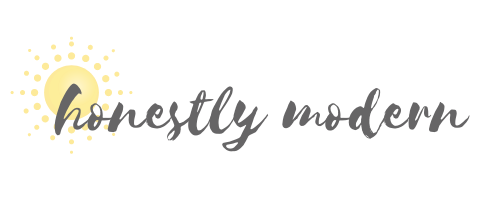





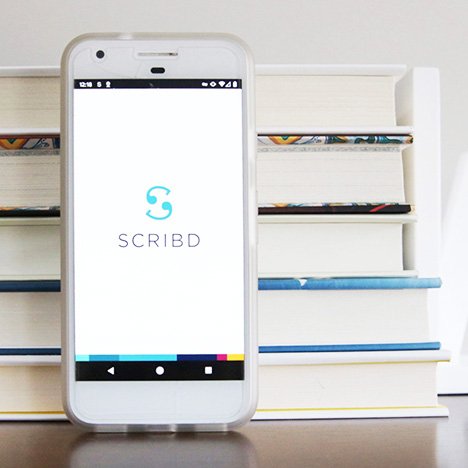

Thanks for this in-depth review! We are a “wait until 8th” family and my youngest is ready for his first phone. We used 3rd party monitoring with my older son’s phone, and it was a constant struggle with functionality. I heard about Pinwheel and think this might be a better option.
You’re welcome. Happy to answer any questions based on our family’s experiences.
My family has had a pinwheel phone for over a year now and it has been an awful experience. The apps I request for my child are always denied – regardless if I am requesting them because they are required by school, would be helpful in managing my autistic child’s anxiety and insomnia, or simply to learn chess. I am treated like I am unable to make decisions about what is best for my own child. I would not recommend pinwheel to any parent.
Thanks for sharing your opinion. I don’t work for the company, but I suspect that they decide which apps to build based on what suits their customer base overall and don’t have the bandwidth to cater to specific customers when it comes to modifying their app store. Maybe that’s not the case, I’m not sure. It’s also hard for me to judge because I don’t know what “doors” to the full internet exist in various apps, so maybe there are technical difficulties with the ones you’re requesting that would impact all users.
We’ve had a really great experience so far and are really happy with the phone. My son occasionally asks for apps not on the phone (including some for school). For us, the benefits of a phone that’s limited by design are worth the imperfections. I know that won’t be the case for everyone. And no product will be perfect for all users. It sounds like maybe a phone with more flexibility by design will meet your family’s needs better. Good luck with the search.
If you don’t mind sharing, have you had trouble with the phone itself? Or do you just feel that the app store is limited with respect to what your family is looking for?
Loved the article and the review. Grateful you shared your experience. I will be sharing your info with others. Hopefully Pinwheel is still going well for you all.